Lessons learned on migrating the WhatsApp Business Number to the API
Reaching a global audience is now easier than ever thanks to WhatsApp Business API. Migrating from a WhatsApp for Business to the Business API comes with some aspects to follow which we learned with a large number of account migrations.
WhatsApp officially offers a migration path from the WhatsApp for Business App to the WhatsApp for Business API, which works like a charm. Here is a peek into how we tackled it and the lessons we have learned.
In short: what’s the official migration path?

WhatsApp for Business -> WhatsApp for Business API:
- First of you need to get your display name approved. Your WhatsApp Business Solution Provider can do this while setting up your WhatsApp Business Account in Facebook Business Manager. This step is essential to create a certificate, otherwise, the WhatsApp Business API client will not work.
- It is possible to keep the phone number that is already registered in your WhatsApp Business application. However, it is required to delete the old account associated with that phone number and then triggering the WhatsApp for Business API registration process. The migration of your phone number is described here. While you are migrating your number all incoming messages will be queued by WhatsApp servers and delivered after a successful migration.
From here there is no way back; existing chats (history) cannot be imported once the number has been moved to the API; profile settings need to be reconfigured. Your former WhatsApp Business Client can not be used afterwards. - The number is now on the WhatsApp Business API.
All numbers set up for the WhatsApp for Business API need to remain with the Business Service Provider that originally implemented the number. There is currently no way to move the number to another Business Service Provider.
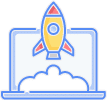
The upgrade to WhatsApp Business API is now complete.
Any questions?
I have uninstalled WhatsApp – can I start the process?
It doesn’t matter if the number was in use or is currently in use. If you have access to these numbers, try this before attempting to register with the Business API.
- Take a consumer device (ios/android) and install the consumer app
- Use it to register the numbers you have. As it’s a landline, select voice.
- Once registered, delete the account using the app -> At this stage, the number should have been removed from any existing registrations.
- Use WhatsApp for Business API to register the number, and select voice again.
Will I loose data?
Deleting the WhatsApp account on your Android or iPhone will cause any incoming messages to be queued by the WhatsApp servers and then subsequently delivered upon successful registration.
Can I import my backup using the WhatsApp for Business API?
There is currently no option to import previous conversations.
Is there an extra fee for the number migration?
The number migration is a time-consuming process. Please check with your customer success manager to see if there is an extra fee for the migration.
Will the migration affect Official Business Approval?
Official Business Approval is only available for selected WhatsApp for Business API clients. It’s not affected by the migration, but once the number has been upgraded to the WhatsApp for Business API it’s possible to request the OBA-status.